Inorder to start designing you need to insert something on the page.
The most important elements/ objects to insert are shapes, images and text boxes. Technically, pictures are shapes filled with an image.
Inserting shapes
To insert a shape, go to the INSERT tab and click the rectangle icon. This will show a dropdown of the most common shapes. Click the more shapes button if you want more shapes.
Once you insert a shape it becomes the active element, you can start adding some design touches to it. The most common thing to do with a shape is to fill it with colour or a picture.
To fill a shape with colour, go to the HOME tab and click the Fill button. It will show a list of the things you can fill; Colour, gradient, picture, transparency, opacity and text fill.
NB: Clicking an element/shape will make it the active element which you can apply styles to
Inserting a picture
Click the insert tab and then the picture icon. Choose which source to inset the picture from; your computer or from the media library.
When you insert a picture OR fill a shape with a picture it may not cover the entire shape. You need to go the format tab, click the background button and the click cover to make the image fill the entrire shape.
At this point you can also edit the picture positon. For example, to show the topmost of the picture you can click top or click centre to keep it in the middle.
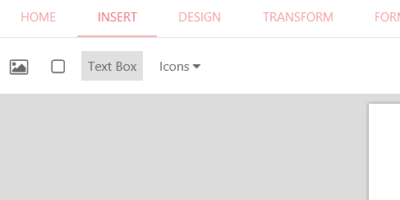
Text Box
Text boxes are crucial elements as they allow you to write on the page.
Click the insert tab and then the text box to insert one. Inorder to write in the text box you can either lock the box or click the pencil icon. The former method allows you to write directly and visually while on the page. The latter will open a modal box which you can edit the text there.
The modal box editing is most intuitive on mobile where the keyboard can obscure the page. Check video for text editing
Locking
Locking allows you to write text on the fly. Once an element is locked it cannot be moved. Check the lock icon in the quick toolbar to see if a shape is locked. See more on locking